Right-click on the Google Chrome shortcut or start menu icon and select properties.
Enter the following code at the end of the text in the Target field:
/high-dpi-support=1 /force-device-scale-factor=1
Make sure there’s a blank space between the .exe” part and the first forward slash, like shown in the picture above.
Hit Apply and then restart Chrome.
If the scaling isn’t back to normal, make sure to launch Chrome from the location specified above. For example, it didn’t work at first for me because I was opening Chrome from a link pinned to the taskbar. Unpinning Chrome and dragging it back from the start menu fixed the problem, but it’s not a permanent fix anyway because other links to Chrome (like hyperlinks in PDFs) can trigger the larger UI as well.
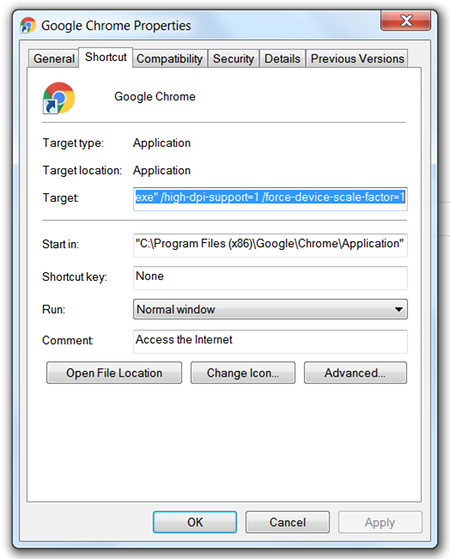

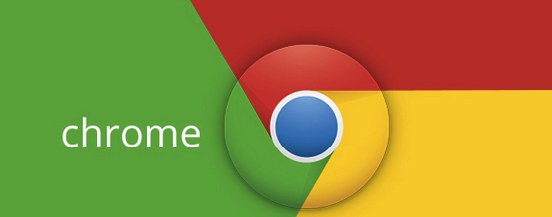
hi my love google chrome
websta for me
find p0rzamani